start screen:
You have 5 choices now from top to down:
– ‘three dotted’ option menu button: to change duration time of bar rising and time of bar falling (right from app-title ‘breath cycle’)
– [Toggle Screen Size]-button: full screen or screen with menu
– [Toggle Color Schemes]-button: change and select color schemes
– [>>]-button: go to select screen
– [>]-button: go to practise screen
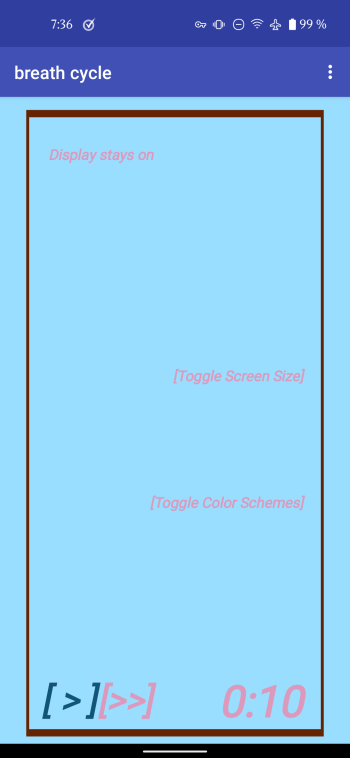
App in start screen with menus shown. Press [>>]-button and get to select screen, press [>]-button and start practicing. (example color scheme light blue)
Select the time of the bar rising between 2 and 5 seconds:
(3-dotted overflow menu in top right corner)
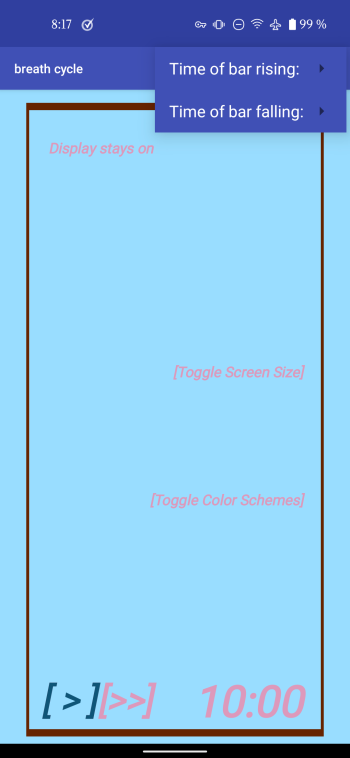
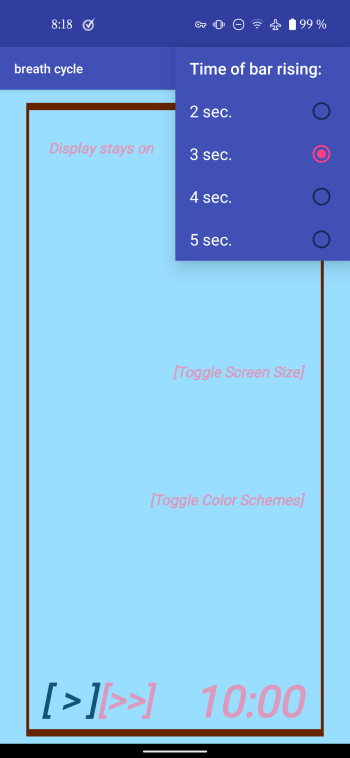
Select the time of the bar falling between 3 to 6 seconds.
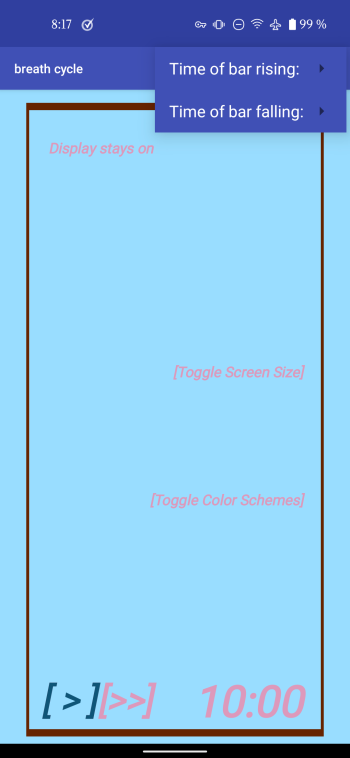
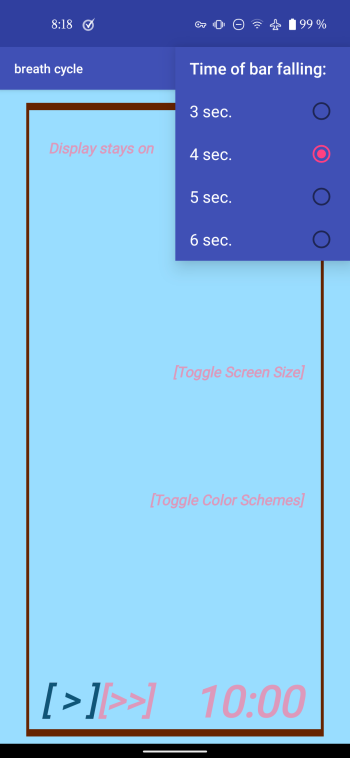
- After touching the start button [>] in the lower left corner, the practise screen opens, with the bar rising and falling with the selected times.
-
Using the bar as guide you may breathe in and out, with no more air than usual.
select screen:
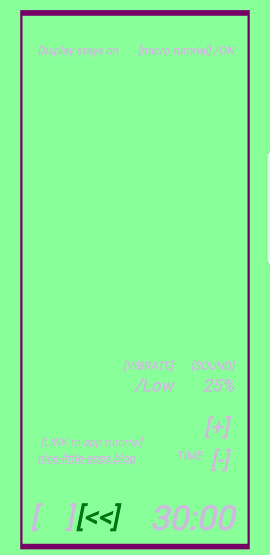
App in select screen and full screen. By pressing the [SOUND]-button, sound level can be changed between 16%, 33%, 66%, 100% and /OFF, by touching the [VIBRATE]-button change vibration strength, practise time can be in- or decreased by pressing the [+]/[-]-buttons. With the [<<]-button you get to start screen. (example color scheme green.)
- Sound volume can be chosen as being: 16%, 33%, 66%, 100%, or set to zero with /OFF.
-
With ‘VIBRATION /OFF’ and ‘SOUND /OFF’, the app operates in complete silence.
practise screen:
- With sound level between 16% and 100%, a sound is played at the moments, when the bar changes from or to rising to falling and another sound when the bar changes from falling to rising
- With the vibration setting either /LOW, /MEDIUM or /STRONG, device briefly vibrates at the moments, where sound is played or as well when one of the buttons [..] is touched.
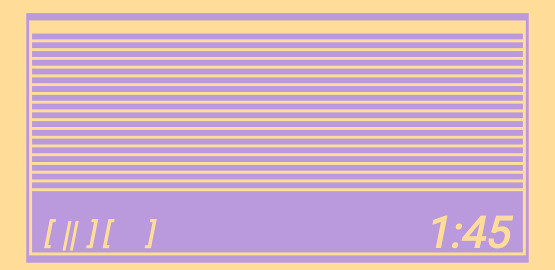
App in practise screen, bar rising and falling. Picture shows full screen and with phone held horizontally. You can pause by pressing the [||]-button. Or touch the area of the counter for a graphics only display. (example color scheme yellow.)
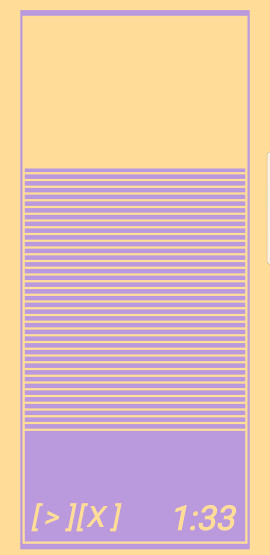
App in practise screen and paused. Resume with [>]-button, stop entirely with [X]-button to enter select screen or change bar color by touching either the upper 3rd of screen or the middle section. (example color scheme yellow.)
counter reached zero screen:
- After practice (counter reached 0:00 or zero), the counter reached zero screen opens and the app will automatically start to sleep after the normal display sleep time. (as set by you in your device settings).
-
So you don’t have to worry about switching off the app in order to save battery.
- If you want to restart your practise you can reload the counter as preset by you with [<<]-button and the start screen opens.
- You can toggle sound level by pressing the [SOUND]-button 16%, 33%, 66%, 100% or /OFF, change vibration strength with [VIBRATE]-button, in- or decrease the practice time counter with [+]/[-]-buttons.
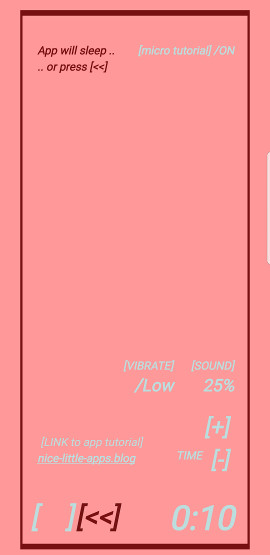
App in counter reached zero screen. With [<<]-button open the start screen. (example color scheme red.)
CALL RECEPTION:
-
You get a call. Take it. The app will automatically stop and recede into the background.
- You can resume your practice by pressing the [>]-button, or reset the counter with [X]-button.
practise screen – graphics only version:
Touch the counter numbers or the lower right corner of display for a graphics only version – retouch the spot to make buttons and display visible again.
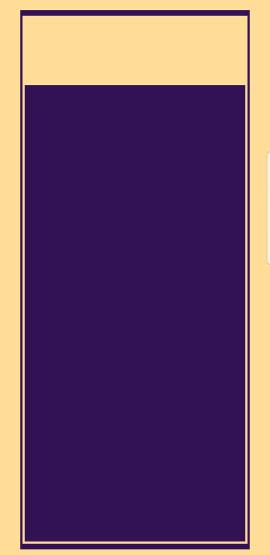
App in practise screen, full graphics version. Touch lower right corner and timer and buttons get visible again. (example color scheme yellow.)
practise screen, color scheme black
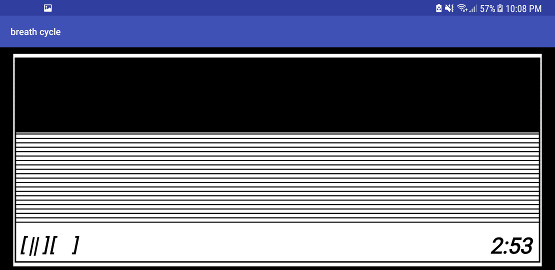
practise screen, color scheme black. If sound level ist at least 25% or vibration strength /LOW, screen can be dimmed to black.
- While the bar is rising and falling: if you want to brighten your screen, touch the upper 3rd, until your desired brightness is reached, touch it in the middle to reverse the process.
-
Dimming allows you to use the app in darker settings and also save battery.
- If either sound level is at least 16% or vibration strength at least /LOW, the screen can be dimmed to black by touching the middle section of the bar, regardless whether app is paused or bar rising/falling.
- With the screen black – to make the bar visible again, touch screen at any point.


01/25/2017
last update 08/22/2021
(version 001.63)
For any question, just use attached form.
